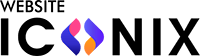How to Add Content to Your Shopify Store’s Category Page: A Step-by-Step Guide
![]() Adding content to your Shopify store’s category pages is a powerful way to improve your site’s SEO, enhance user experience, and provide valuable customer information. In this blog post, we’ll walk you through adding content to a category page (a collection page) on Shopify with easy-to-follow steps.
Adding content to your Shopify store’s category pages is a powerful way to improve your site’s SEO, enhance user experience, and provide valuable customer information. In this blog post, we’ll walk you through adding content to a category page (a collection page) on Shopify with easy-to-follow steps.
Why Add Content to Your Category Pages?
Before we dive into the how-to, let’s quickly touch on why this is important. Content on your category pages can:
- Boost SEO:
Search engines love content-rich pages. By adding relevant keywords and informative content, you can improve your ranking. - Enhance User Experience:
Detailed information about a category can help customers make informed decisions, leading to higher conversion rates. - Create a Cohesive Brand Story:
Content on your category pages helps tie your products together under a common theme, strengthening your brand’s story.
Step-by-Step Guide to Adding Content to Shopify Category Pages
- Log in to Your Shopify Admin
Log in to your Shopify admin panel with your credentials to get started. - Navigate to Collections
Once logged in, navigate to Products on the left-hand side menu and select Collections. This is where all your store’s categories are listed. - Choose the Collection You Want to Edit
From the Collections page, click on the collection (category) to which you want to add content. This will open the collection’s settings. - Add Content to the Collection Description
At the top of the collection settings page, you’ll find a text box labelled “Description.” This is your space to add content. - Format the Content
The text editor provides tools for formatting your content. Use headings, bold text, italics, and lists to organize the information in a way that’s visually appealing and easy to read. - Save Your Changes
Once you’ve added and formatted your content, remember to hit Save at the top right corner of the page. This will update the collection page with your new content. - Preview Your Collection Page
After saving, you can preview how your content looks on the collection page by clicking the View button. This is your chance to see it from the customer’s perspective and make any final tweaks.
Customize via Theme
For those looking to go the extra mile, Shopify offers robust customization options that allow you to tailor your collection pages to fit your brand’s aesthetic and functionality needs perfectly. By accessing the Online Store > Themes > Customize section, you can make advanced adjustments that go beyond the basic content editing options.
Accessing the Theme Editor
- Navigate to Themes:
From your Shopify admin dashboard, go to Online Store on the left-hand menu and click on Themes. - Customize Your Theme:
Under the “Current theme” section, click on Customize. This will open the theme editor, where you can see a live preview of your store and make changes in real-time.
Customizing the Collection Template
Within the theme editor, you can specifically target your collection pages by selecting them from the page dropdown menu at the top. Here’s what you can do:
- Edit Sections:
Depending on your theme, collection pages may have different sections such as header, sidebar, product grid, and footer. You can add, remove, or rearrange these sections to achieve the desired layout. - Add Dynamic Content:
Some themes support dynamic content blocks. This allows you to display content like promotional banners, featured products, or customer testimonials directly on the collection page. - Adjust Layout and Design Elements:
Customize the grid layout of your product listings, change the size and style of fonts, adjust colors, and modify button styles to better align with your brand’s look and feel. - Include Custom Code:
For advanced users, or if you’re working with a developer, you can inject custom HTML, CSS, or JavaScript directly into the page. This is perfect for adding unique features, such as custom filters, interactive elements, or special effects.
Using Liquid for Deeper Customization
Shopify uses Liquid, its own templating language, to control the structure of your store’s pages. With Liquid, you can create custom templates for your collection pages, allowing for even more flexibility. Here’s what you can do:
- Create Custom Collection Templates:
If your theme doesn’t offer the exact layout you want, you can create a custom template specifically for your collection pages. This might involve copying the existing collection template, modifying the Liquid code, and assigning it to specific collections. - Display Conditional Content:
Liquid allows you to show different content based on specific conditions. For example, you could display a special message or banner for collections that are on sale or highlight collections that contain products from a particular vendor. - Integrate Third-Party Apps:
Many Shopify apps use Liquid to integrate seamlessly with your theme. You can embed reviews, upsell widgets, or custom product recommendations directly into your collection pages.
Working with a Shopify Developer
If the level of customization you’re aiming for requires more technical skills than you possess, consider hiring Shopify developer or a web developer familiar with Liquid and Shopify’s theme architecture. They can help you create a fully customized experience that aligns with your brand and meets your business needs.
Testing and Publishing Changes
After making customizations, it’s crucial to test the changes thoroughly to ensure they function correctly across different devices and browsers. Use Shopify’s preview feature to see how your collection pages look and behave before publishing the changes live.
Once you’re satisfied with the customizations, click Save in the theme editor to publish your updates. Always keep a backup of your original theme, especially before making significant changes, so you can easily revert if something doesn’t work as expected.
Additional Tips for Optimizing Your Category Pages
- Focus on SEO:
Include relevant keywords naturally in your content to improve your search engine rankings. - Use High-Quality Images:
Images can make or break the visual appeal of your category page. Use high-quality, relevant images that enhance the content. - Keep It User-Friendly:
The goal is to help your customers. Ensure your content is easy to read and adds value to their shopping experience.
Conclusion
Adding content to your Shopify category pages is an effective way to improve your online store’s SEO and usability. With the steps outlined in this guide, you can enhance your category pages today, providing your customers a richer shopping experience while boosting your store’s visibility on search engines.